To view a list of existing users at your school, on the Manage School page, click the Users tab.
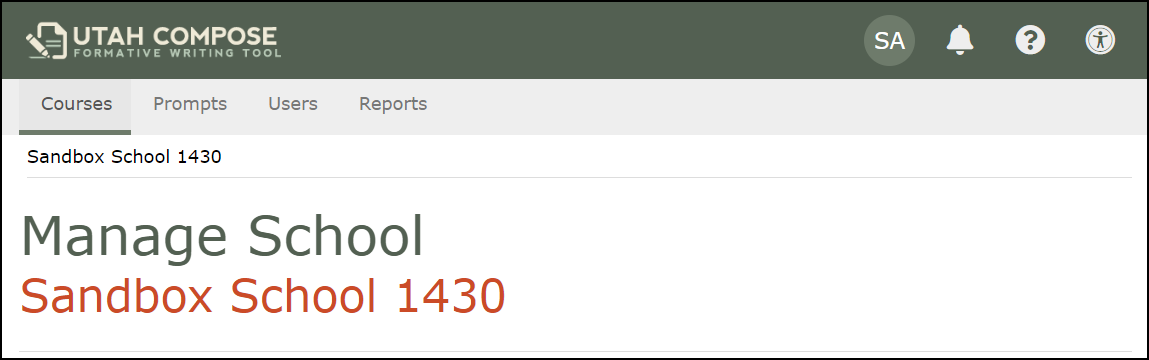
The Find a User page displays all of the student and teacher users at your school. The table displays the User Name, Full Name, School, Role, account Status, and the date of their Last Login.
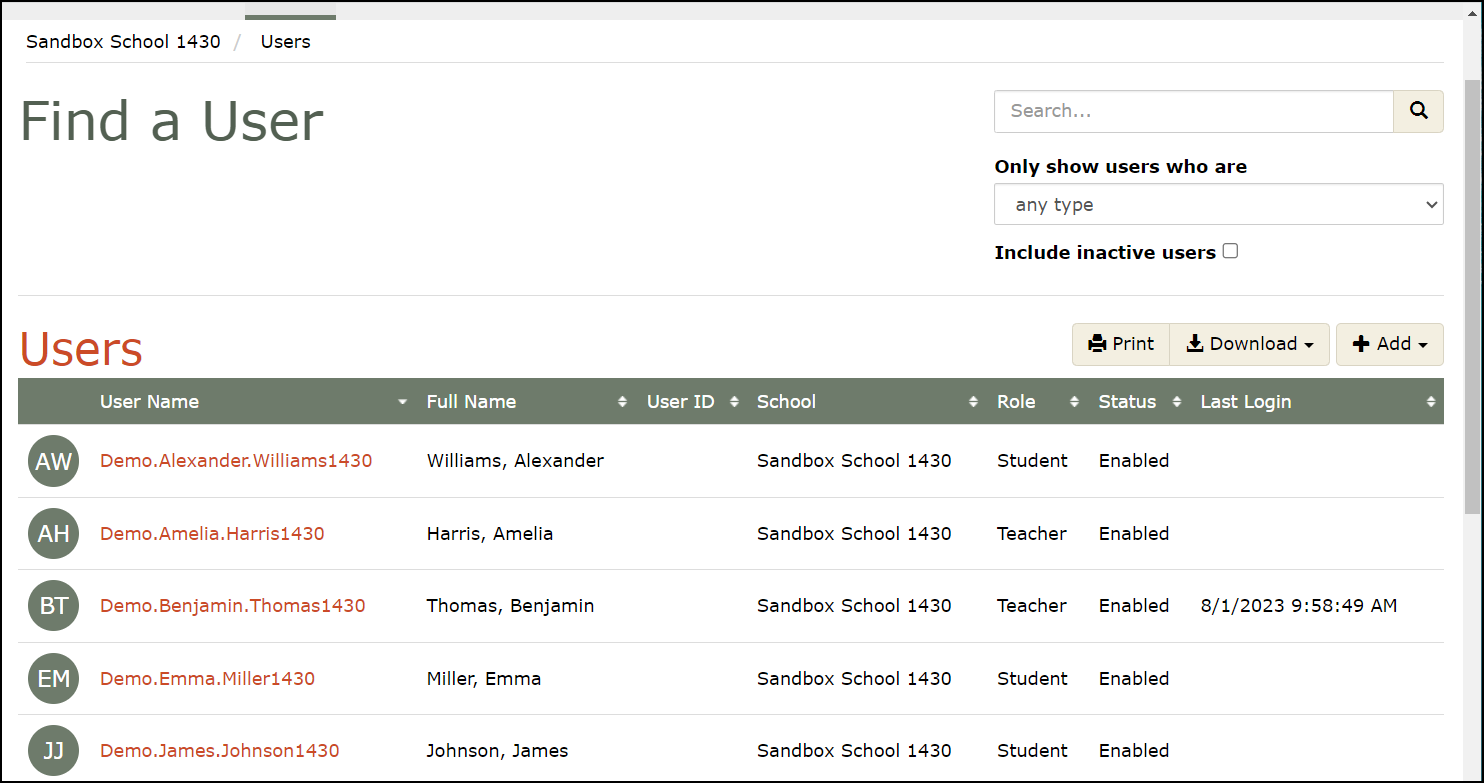
Click the filter drop-down arrow to only show users who are teachers or students.
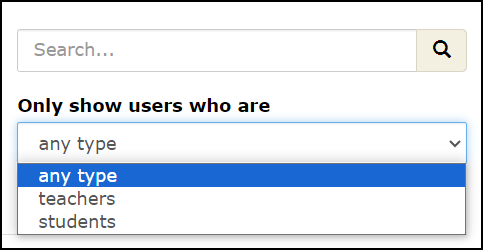
Click the Include Inactive Users check box to also display inactive users.
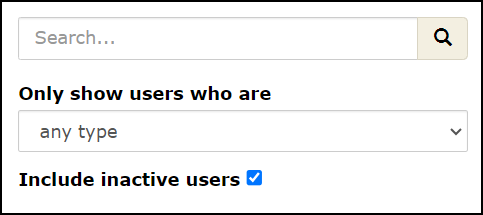
To search for a specific user, enter all or part of a user's name or username in the Search field and click the magnifying glass icon. All users matching the search criteria will be displayed.
Click Print to print a copy of your entire roster, or click Download to export as a CSV or Excel file.

