You can view and print your current course roster by completing the following steps:
- To view your course roster, click the Students tab.
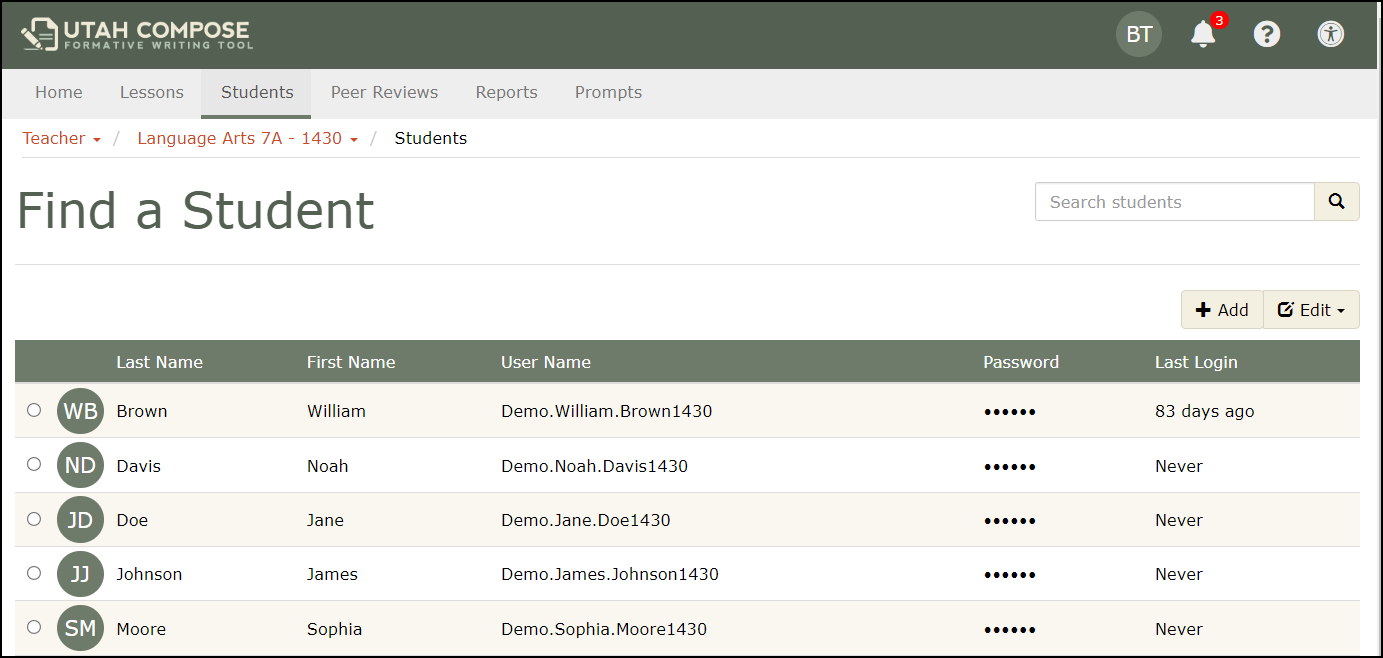
2. To print your course roster, on the Find a Student page, click Edit and then click Print in the drop-down menu.
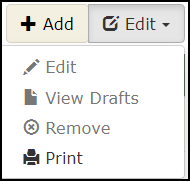
- The roster that displays lists the name, username, and password of each student enrolled in your course.
3. When the print dialog box appears, select the appropriate printer, and click Print.
- Printed rosters can be retained as a reference or cut along the dashed lines between student records for distribution to students.
