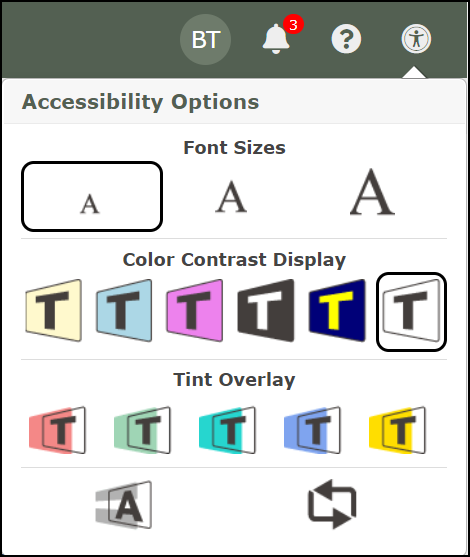Video
Tutorial
Logging in to Utah Compose
1. Launch an internet browser and navigate to the Utah Compose welcome page at utahcompose.com.
2. Click the User Login button.
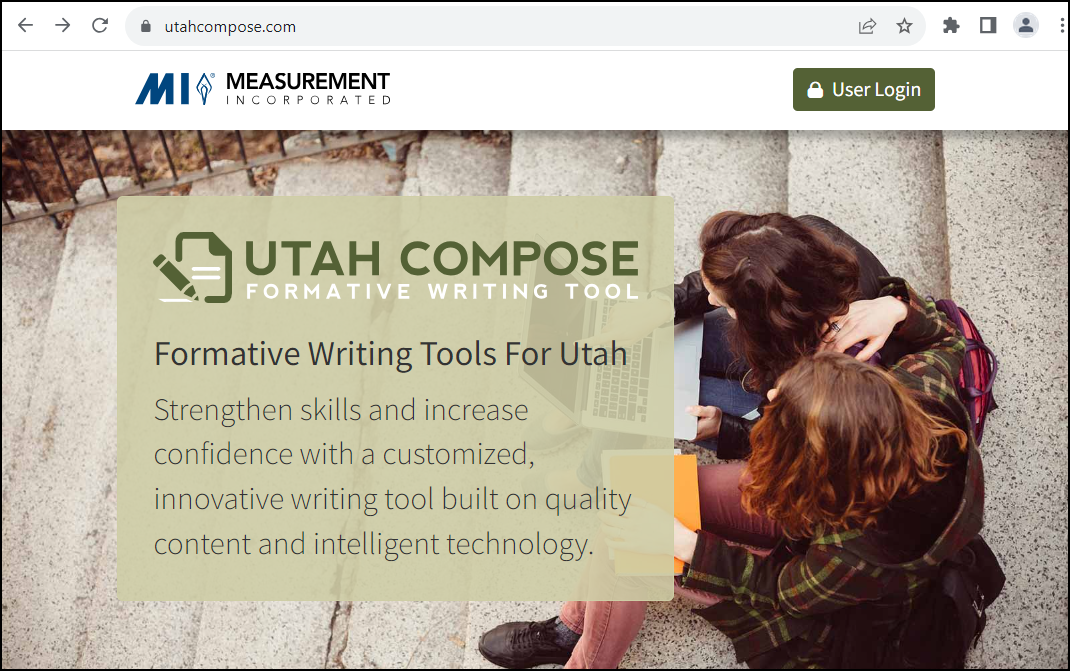
3. On the Sign-in page, enter your User Name and Password and click Sign In.
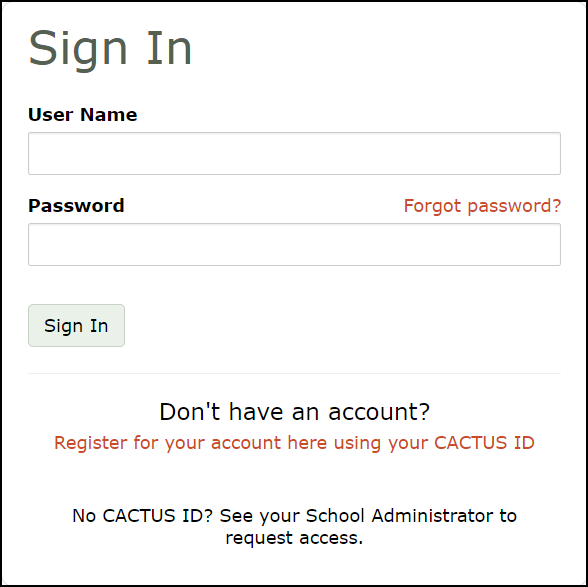
4. On the Select an Account page, you have the option to sign in as a teacher or sign in as a student to model the program features for your students. Click Sign in as teacher.
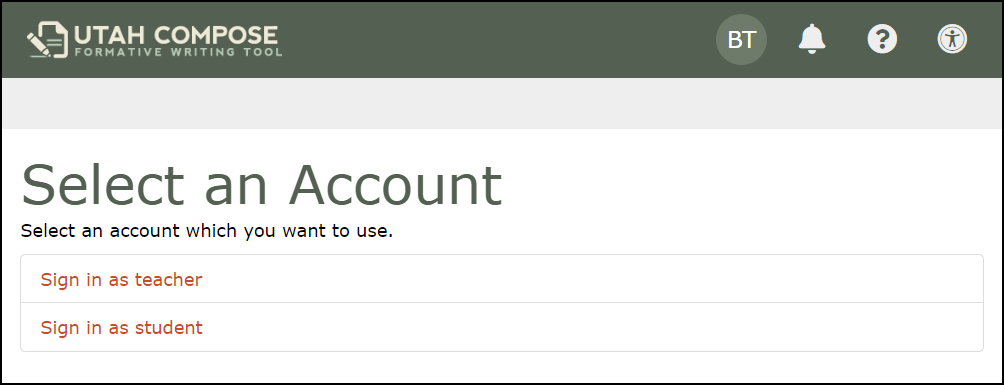
5. On the Select a Course page, all courses assigned to your teacher account will be listed.
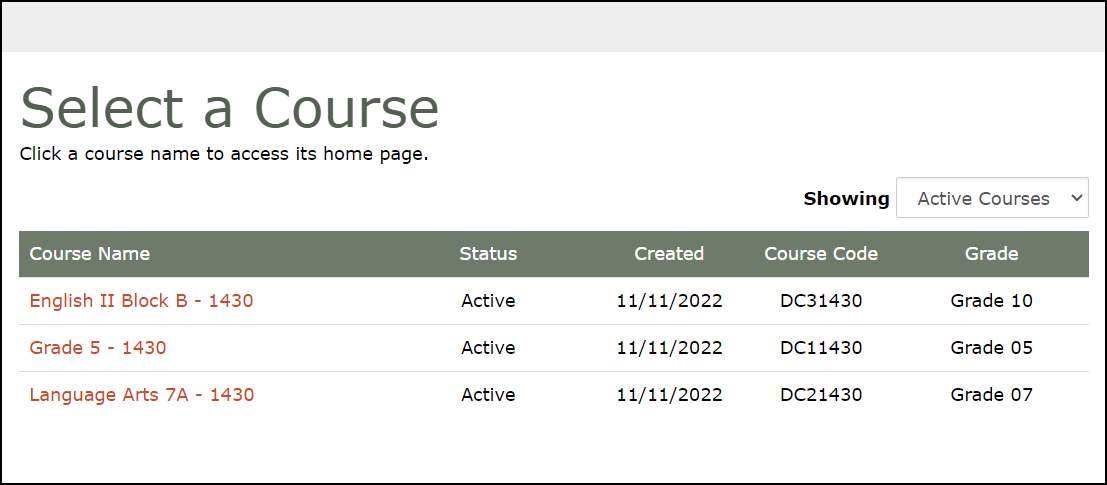
- Students are pre-registered for courses in Utah Compose and their information is updated nightly.
- If you are missing a course, please contact your school administrator and they will update the information.
6. Select your course.
Managing Your Account
On the upper right side of a page in Utah Compose, you'll see your initials in a circle.
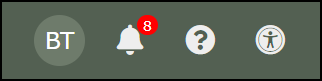
There are options available in a drop-down menu under your initials.
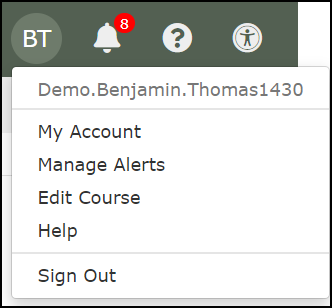
- Your username is shown at the top of the menu list.
1. Click on My Account to update your account information.
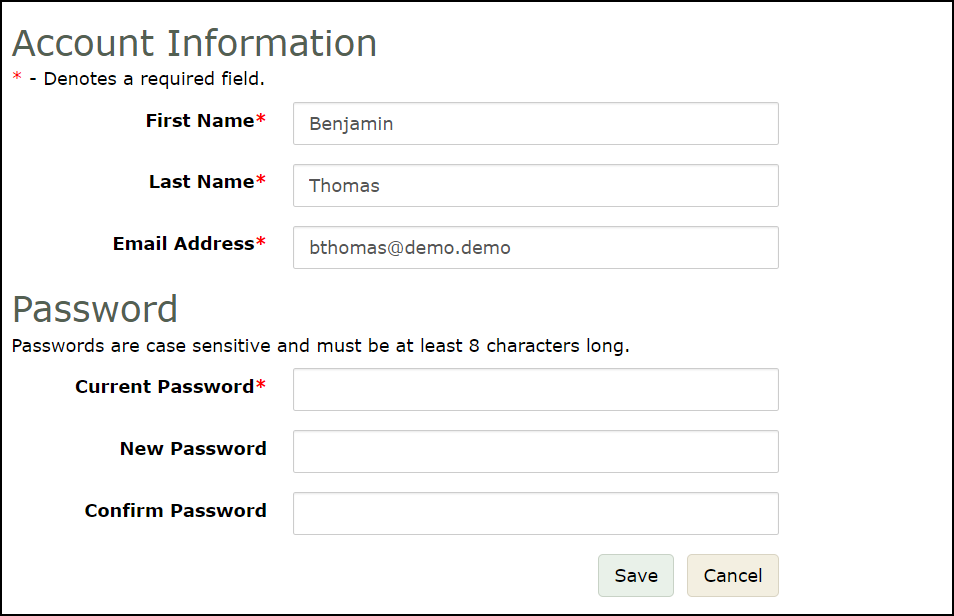
- You can change your password.
2. Under Manage Alerts, if a program broadcast such as system maintenance has been posted, you can view the alert and mark it as read to remove the display.
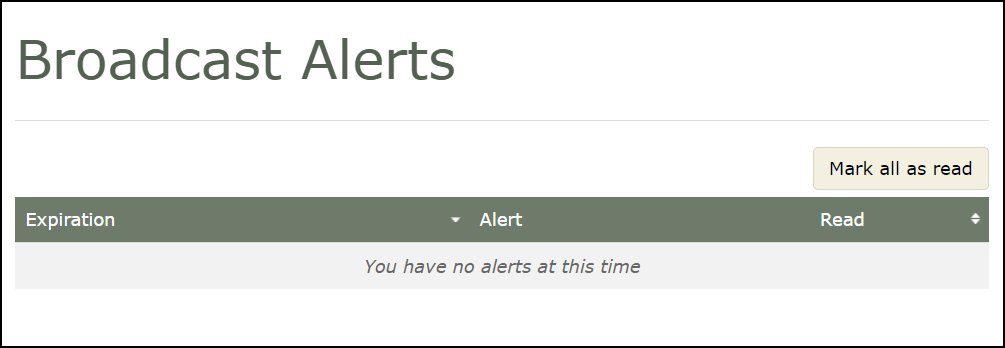
3. Clicking on Edit Course displays the Edit Course page.
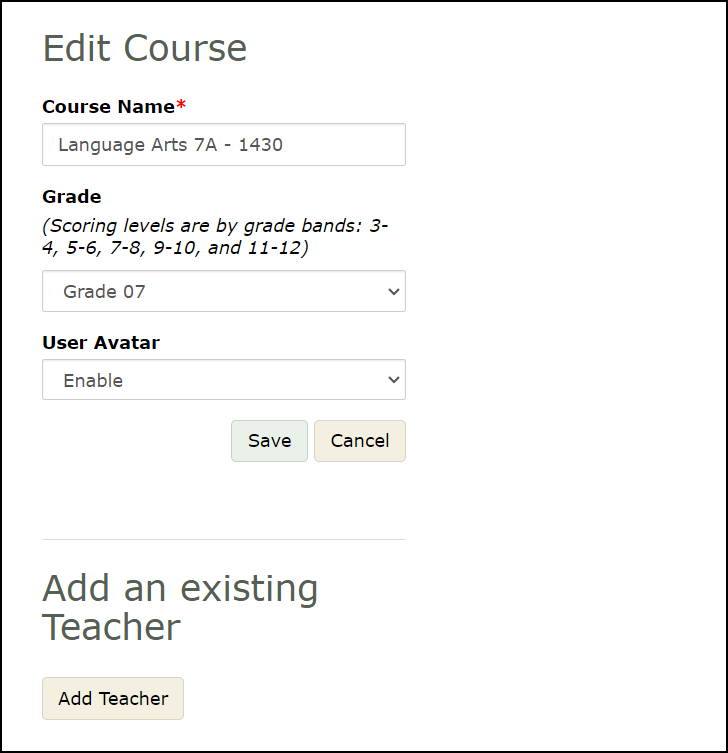
- For course name and grade changes, please contact your school administrator to have the information updated in the SIS system via UTREx.
- You can allow or disable the Avatar option for all students in the course.
-
You have the ability to add a fellow teacher to your course to give them access to the students' essays. Click Add Teacher.
- The drop-down menu will list the names of teachers in your school with Utah Compose accounts. Select a teacher's name and click Add Teacher.
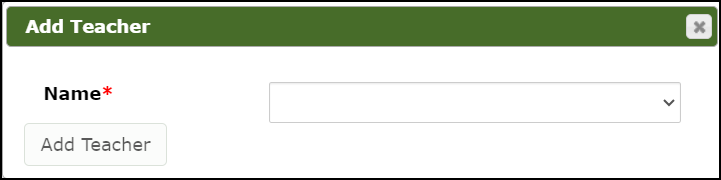
- Click Save to save your changes.
4. Click Help to access the Utah Compose Support Center.
5. Click Sign Out if you want to log out of your account.
The bell icon displays Notifications when a student submits a draft, finalizes an essay, submits a message on a prompt, and when an admin requests access to student-level reports.
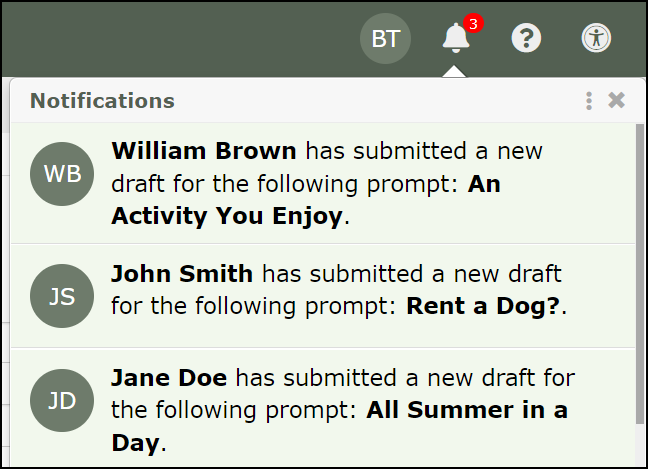
The question mark icon displays a form to fill in and submit to contact the Utah Compose support team.
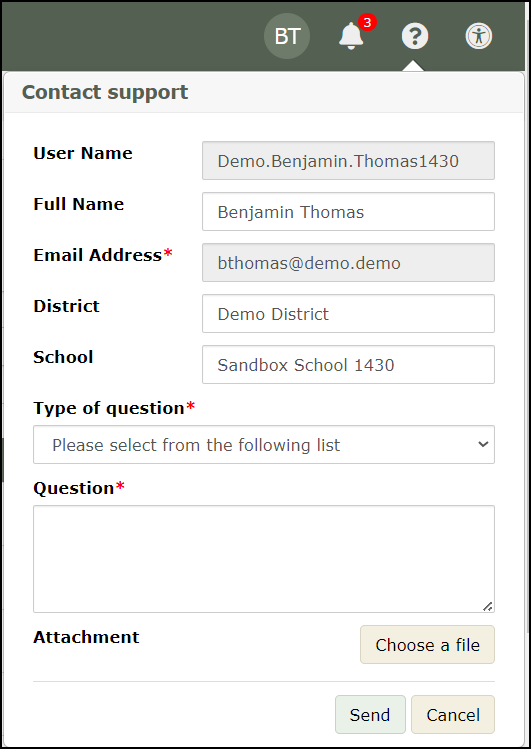
Clicking on the person icon displays Accessibility Options.