Student writing is auto-saved every 60 seconds. If a student accidentally deletes an essay or loses part of a response due to connectivity issues, you can access auto-saved work as follows:
- From your Course Home Page, click the Students tab.
- On the Find a Student page, type all or part of the student's name in the Search field. Students that match the search criteria will be listed in the table.
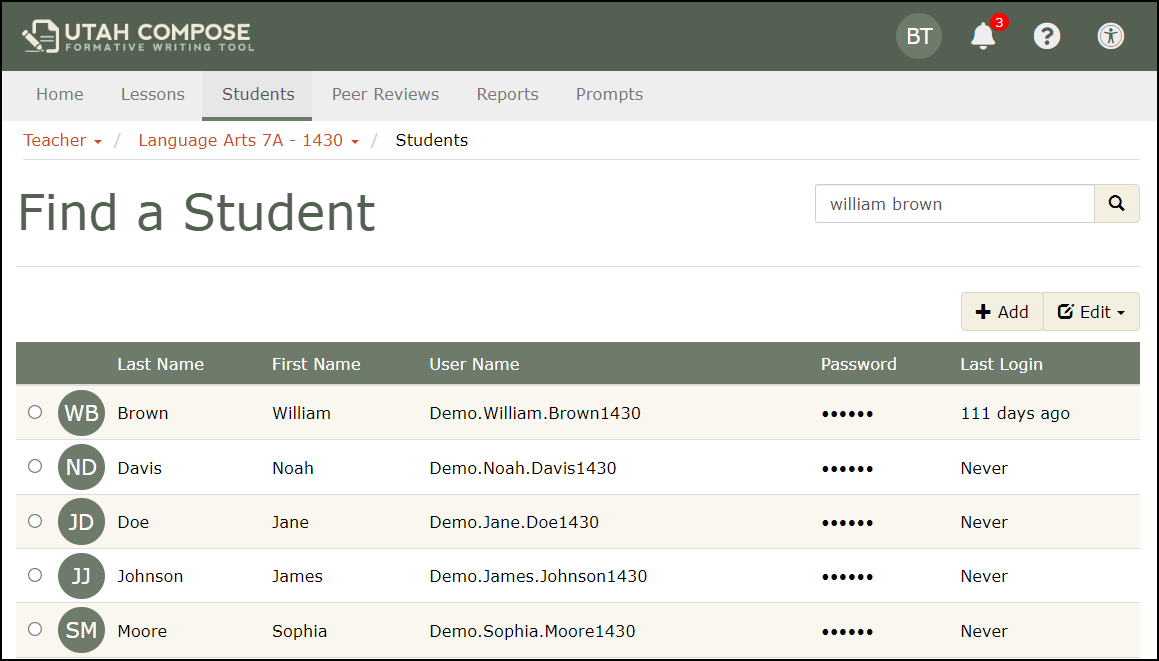
3. Click the radio button next to the name of the student who is missing work.
4. Under Edit, click View Drafts to view a list of essays the student has written.
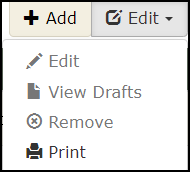
5. Essays are presented by date, prompt, and status (showing Scored, Revised, In progress, or Deleted).
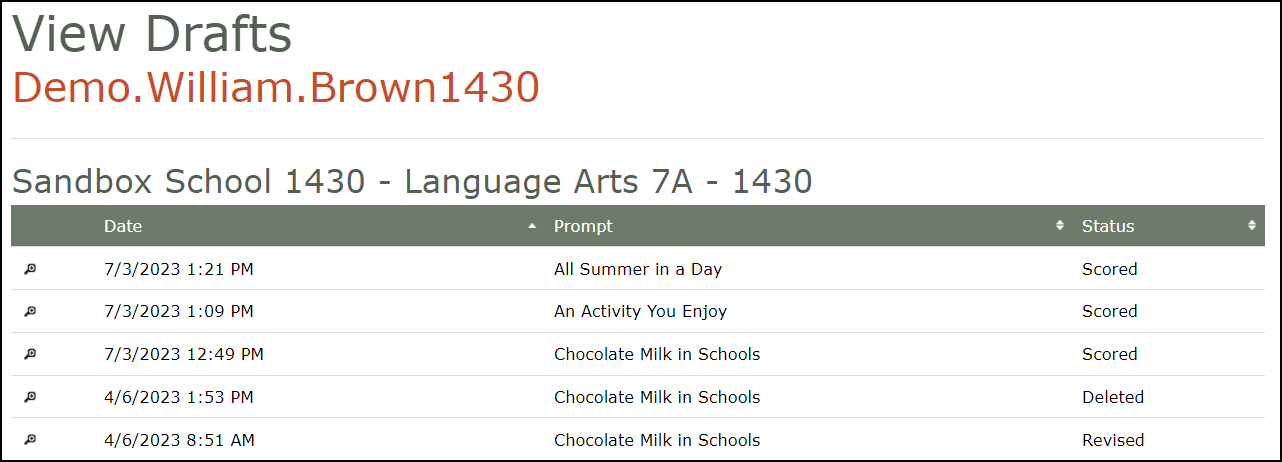
6. Click on the essay you wish to view. The Auto-Save history for the essay is displayed, ordered by the date and time saved. The history also shows the length and status of each save.
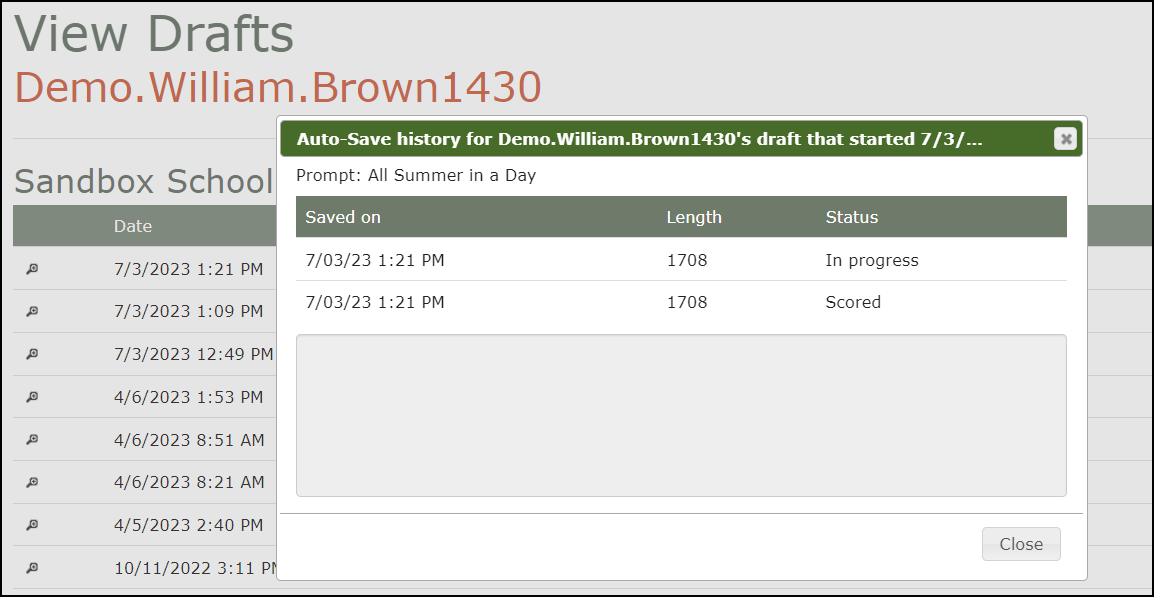
7. Select a row to display the saved writing.
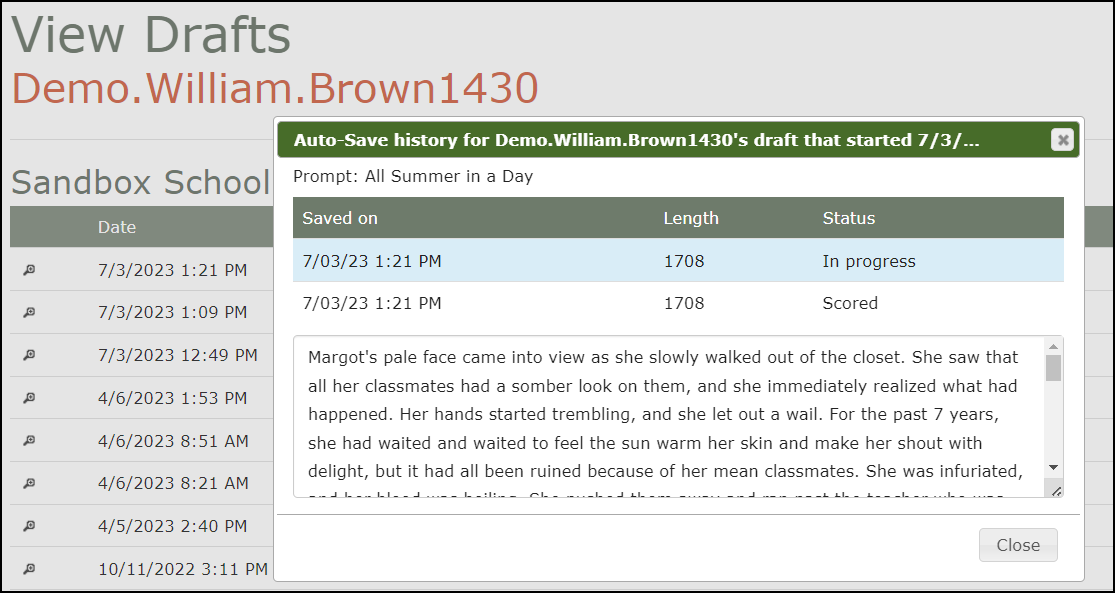
8. It is not possible to automatically restore auto-saved work. However, you can copy the text from the window and paste it to a location the student can access.
