There may be times when you want to differentiate the scoring level for individual students' needs.
1. From the Course tab, click on the gear icon at the end of the preferred student row. Click Edit in the drop-down.

2. On the Edit Student page, you will see the Grade the student is in and the assigned Scoring Level.

- The Scoring Level determines at what level the student's essays will be scored by the scoring engine.
3. For a student who would benefit from some extra scaffolding and writing support, you may want to lower the scoring level in the drop-down menu so the student will see real improvement and progress at an appropriate pace.
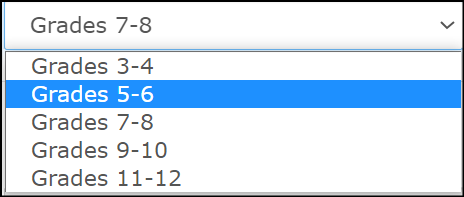
4. Similarly, for advanced writers, you may want to raise the scoring level to provide more challenge.
5. Click Save to save the changes you have made for that student.
If you have differentiated the scoring level for individual students in your course, in the Student Scores by Prompt report, there will be an asterisk next to their names and a message noting that they were scored on an adjusted scoring level.

