Tutorial
Logging in to Utah Compose
1. Launch an internet browser and navigate to the Utah Compose welcome page at utahcompose.com.
2. Click the User Login button.
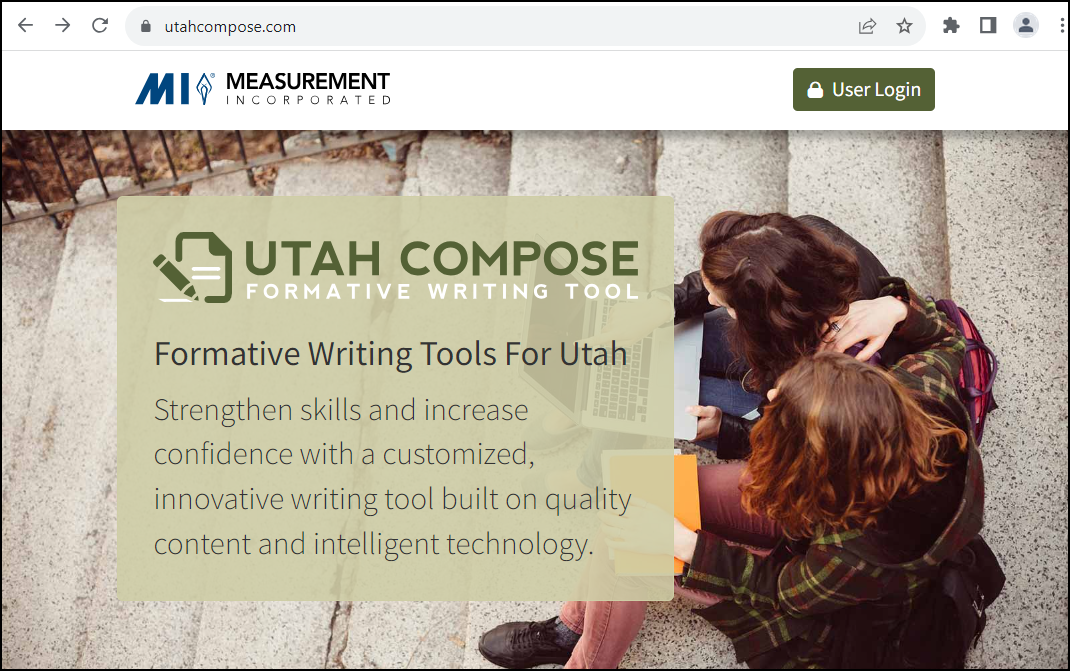
3. On the Sign-in page, enter your User Name and Password and click Sign In.

4. On the Select a Course page, all courses assigned to your teacher account will be listed.
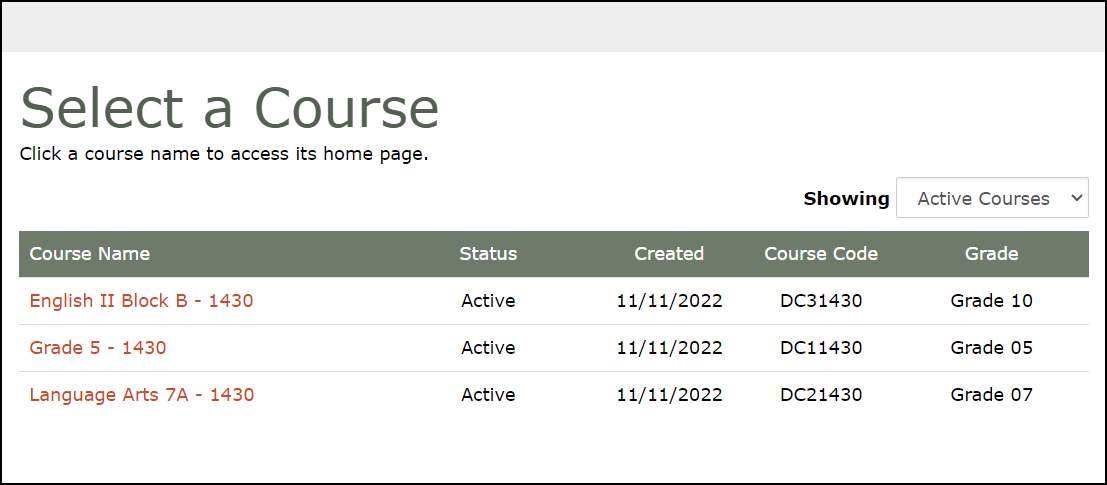
- Students are pre-registered for courses in Utah Compose and their information is updated nightly.
- If you are missing a course, please contact your school administrator and they will update the information.
5. Select your course.
Managing Your Account
On the upper right side of a page in Utah Compose, you'll see your initials in a circle.

There are options available in a drop-down menu under your initials.

1. Click on My Account to update your account information.

- You can change your password.
2. Under Manage Alerts, if a program broadcast such as system maintenance has been posted, you can view the alert and mark it as read to remove the display.

3. Click View as Student to see the program from a students perspective so you can model it for them.
4. Click Log out if you want to log out of your account.
The bell icon displays Notifications when a student submits a draft, finalizes an essay, submits a message on a prompt, and when an admin requests access to student-level reports.

Clicking the question mark icon will take you to the Support Center.

Clicking on the person icon displays Accessibility Options.

