To create and add a school-level writing prompt, on the Prompts page, click the + Add button.
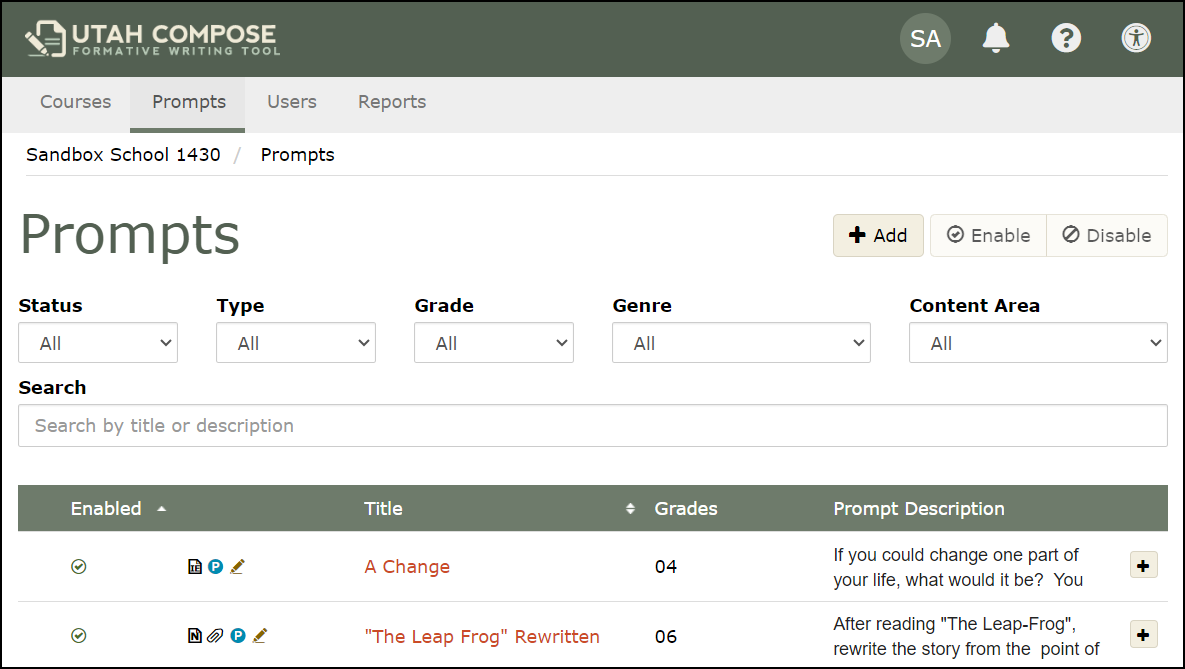
On the Add Prompt page, enter the title and prompt description. Enter the genre and grade level(s), and select a content area, if you choose.
If you would like to add stimulus material such as reading passages, website URLs, or graphics, click Save and Add Stimulus Material.
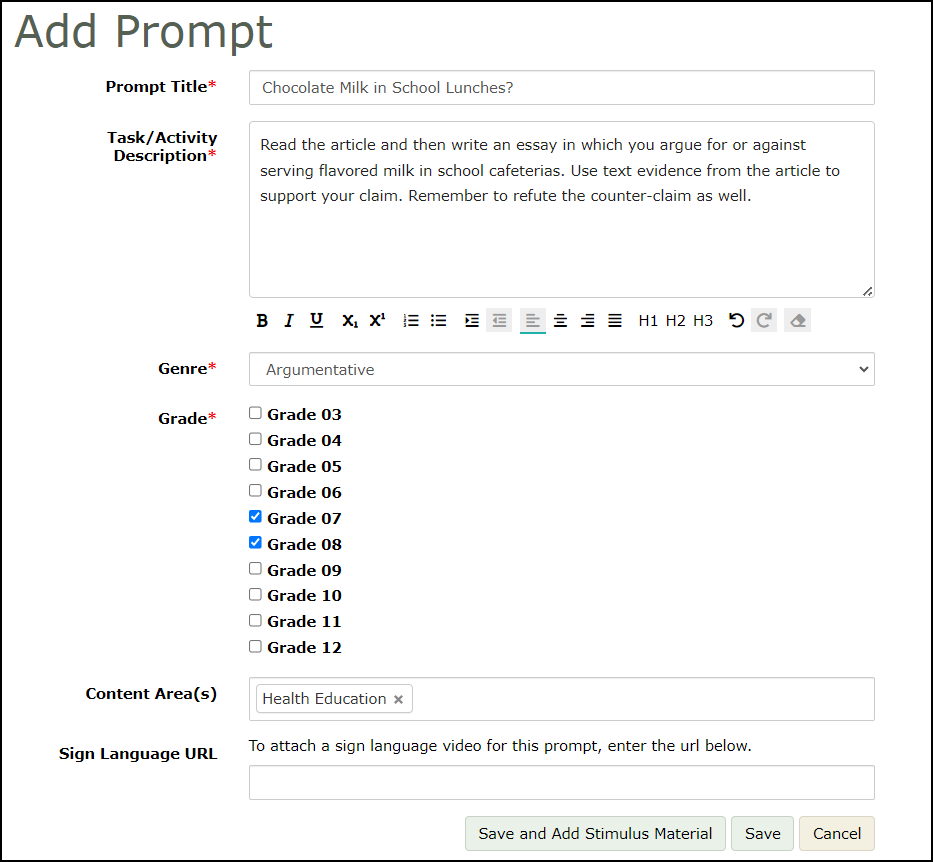
Click Add stimulus material again.
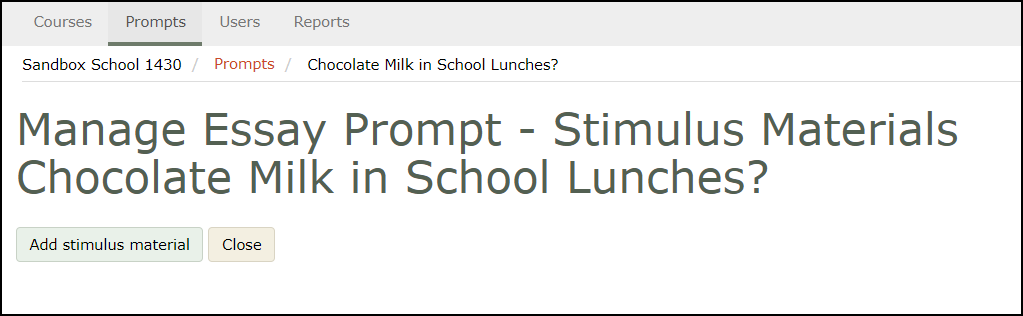
Enter a Label. In the Type drop-down menu, select File to add material such as reading passages or images, or select URL to enter a website URL.
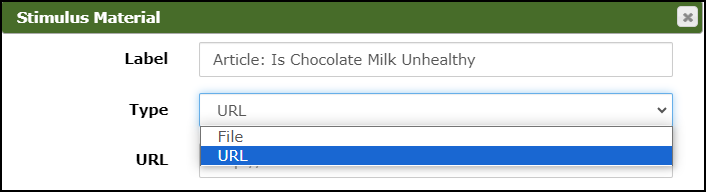
To add a website URL, enter the URL and click the checkbox stating that you agree to the terms for uploading stimulus material.
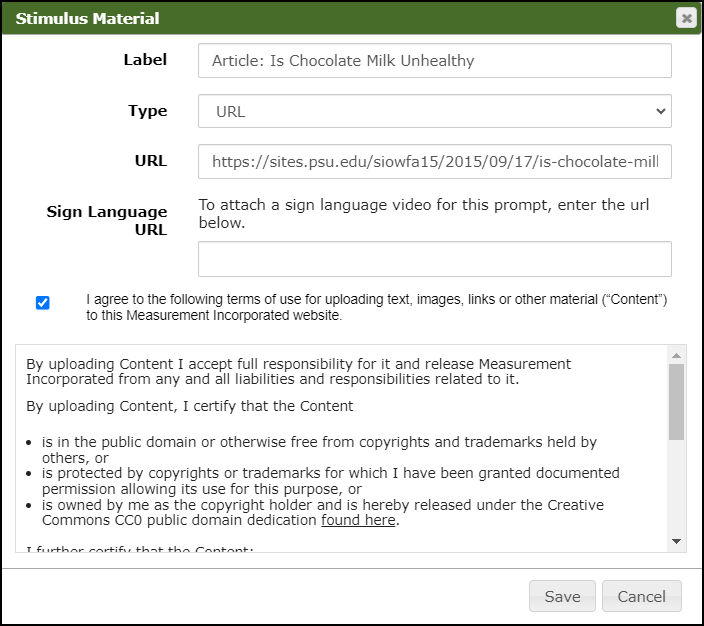
To finish creating the prompt, click Save.
To edit a prompt that you have created and saved, on the Prompts page, click on the prompt title, make the necessary changes, and click Save.
Prompts that you create as a school administrator will automatically be shared with any teacher in the school who has been assigned to a course in the grade level(s) specified for the shared prompt.
